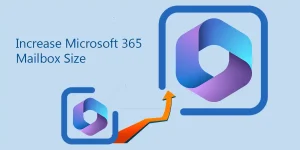Do you need help finding a way to export cPanel emails to Outlook PST? Dive into this technical blog; it is your ultimate guide. It offers an easy and reliable guide to convert cPanel emails to PST file format. To fully understand all the insights, explore the entire blog from start to finish.
Overview of cPanel & Outlook
cPanel is a well-known name for website hosting; moreover, it provides a simple graphical interface for handling email accounts on any internet-enabled device. It also offers numerous extensions that make server and website management a breeze for its users.
Outlook, an email platform from Microsoft, provides various user-centric options for managing emails, calendars, tasks, and contacts. Additionally, it’s well-known for its compatibility and stores data in the OST and PST file format.
Reasons to Convert cPanel Emails to PST Format
Users often prefer Outlook for safeguarding their data, benefiting from its secure backup capabilities and the convenience of offline access.
- PST files are portable, making exporting them between different Outlook accounts simple.
- Users can securely keep a backup of their cPanel emails by converting them to PST.
- Suppose your cPanel-hosted website unexpectedly drops, and the Status page offers no insights. To deal with that case, it’s wise to back up your cPanel emails to a secure location so you can restore the emails.
- With the Outlook PST file, you can easily store data up to 50 GB in a single PST file.
- The .pst files minimize admins’ time, helping users whose inboxes have hit their storage limits.
- The PST file becomes an essential thing when navigating legal or regulatory mandates.
What Are the Ways to Convert cPanel Emails to PST File Format?
This section covers two possible methods to export cPanel emails to Outlook PST file format: a cost-free manual technique and a professional tool designed for the task. Before diving in, ensure you have Microsoft Outlook installed on your device. Then, take a closer look at the comprehensive procedure below.
Export cPanel Emails to Outlook PST Using the Manual Method
To export emails manually, users must complete two steps. First, they must connect their cPanel account to Outlook. Then, they have to export cPanel emails to the .pst file format. So, carefully follow these steps to Convert cPanel emails to PST file format.
Step 1: Add/Connect cPanel Emails to Microsoft Outlook
- Open the MS Outlook application on your device.
- Head to the File tab and hit the Add Account option to start.

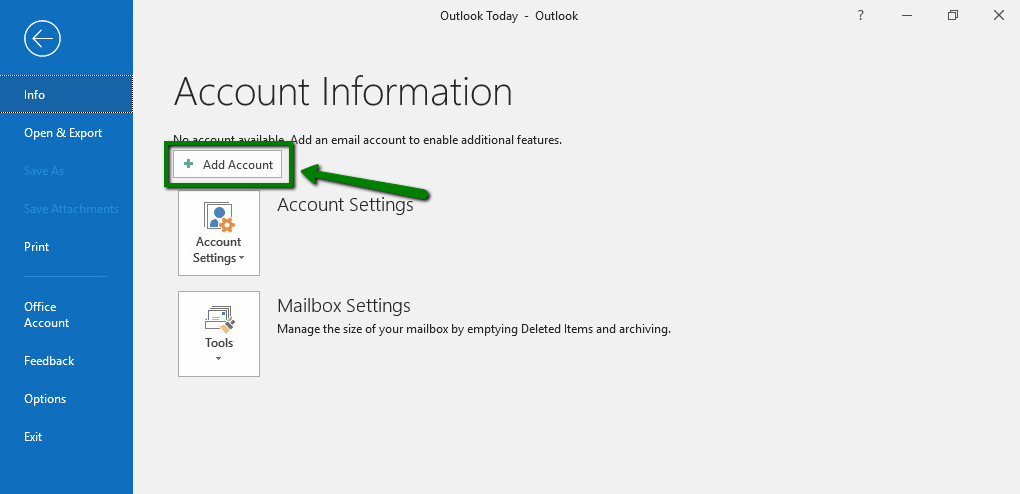
- Input your cPanel account email address and select the ‘Set Up My Account Manually‘ option to proceed.
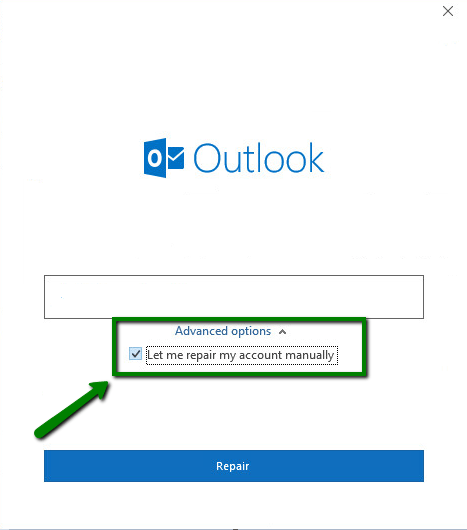
- Choose IMAP from the choices provided to match your requirements.
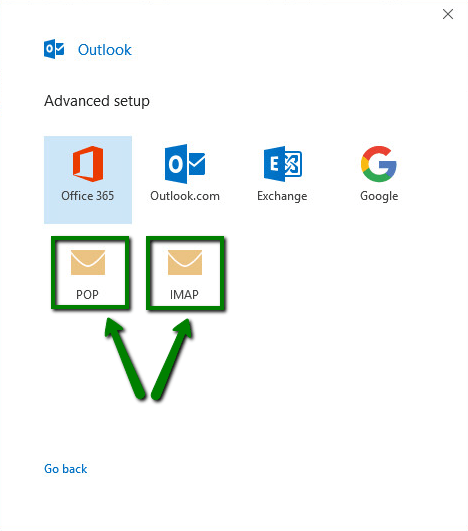
- Then, enter your account Password and press the Connect button to continue.
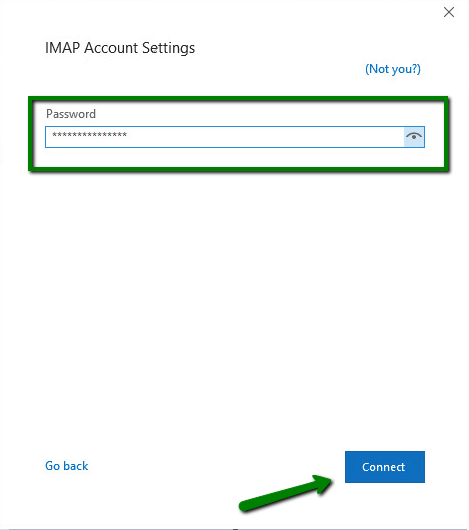
- Now provide the given details:
- Incoming Mail Server: mail.domain.com or Hostname Incoming Mail Port: 993 Encryption Method: SSL / TLS Require Login Using (SPA) Secure Password Authentication: Should be Unchecked
- Outgoing Mail Server: mail.domain.com or Hostname Outgoing Mail Port: 465 Encryption Method: SSL / TLS Require Login Using (SPA) Secure Password Authentication: Should be Unchecked
- Press ‘Next’ after filling in all the necessary information.
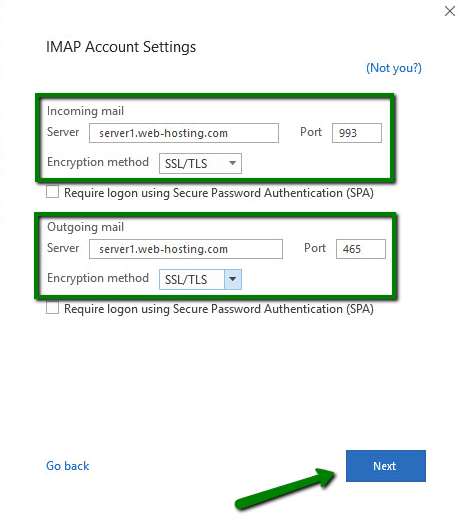
- Once all the details are verified, you’ll see a notification on the screen that says, ‘Account Successfully Added.’
- Finally, hit ‘Done‘ to complete your setup.
The accounts are perfectly aligned; it’s time to move forward by exporting the cPanel emails into PST file format.
Step 2: Export cPanel Emails from Outlook in PST Format
This step entails converting cPanel emails into PST file format. Follow these steps:
- Again, open the Outlook app on your device.
- Head to the File tab, hit the Open & Export option, then select Import/Export.
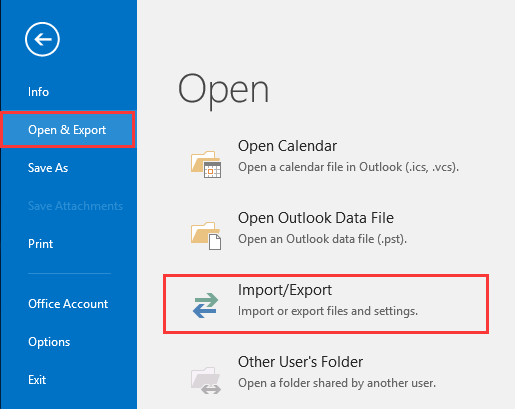
- Pick out the ‘Export to a file‘ option and click Next to move forward.
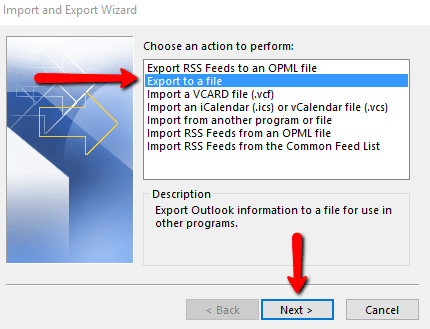
- Afterwards, select ‘Outlook data file (.pst)‘ and tap Next to continue.
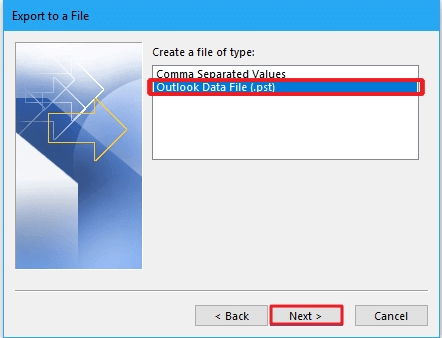
- Pick the folders you wish to back up, then hit Next to proceed with your selection.
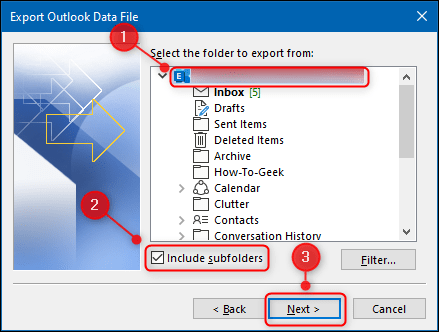
- Activate the ‘Do not export duplicate items’ option and browse the path where you want to save your exported files.
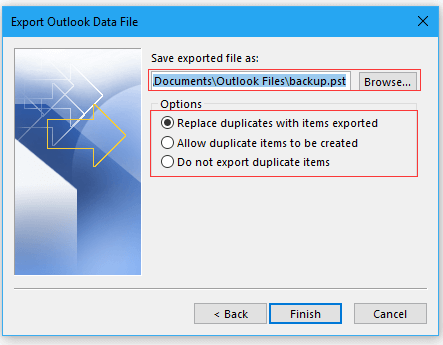
- At last, tap the Finish button to complete the export process.
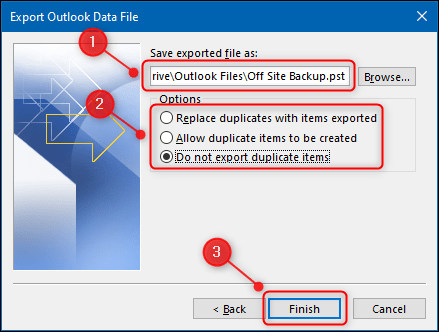
The freshly exported cPanel email data is now available in a .pst format.
Drawbacks of Using the Manual Method:
The manual method comes with multiple disadvantages. Here are some of the below:
- The procedure is lengthy and susceptible to mistakes because of the numerous steps required.
- It will require a significant amount of personal effort.
- Backing up is restricted to one mailbox at a time, with just a handful of formats available.
- The inability to efficiently manage high email volumes may prevent crucial data from being lost or damaged.
- The chance for human slip-ups is ever-present.
- You might end up with an incomplete backup or risk losing some data accuracy.
- Non-experts may need help navigating due to its technical complexity.
We know the manual process’ challenges, so we’ve designed an innovative tool that effortlessly solves your problem. The ideal approach to tackle these challenges is to opt for a custom-made solution. Let’s explore a faster and more trustworthy approach instead. It streamlines the procedure, removes technical hassles, and guarantees a smooth and secure transition of emails from cPanel to an Outlook PST file.
Professional Way to Export cPanel Emails to Outlook PST
Meet the Shoviv cPanel to Outlook PST Export Tool, AKA Shoviv IMAP Backup and Restore Tool, your go-to software for effortlessly converting cPanel emails into Outlook PST. This tool is developed to efficiently export multiple emails from cPanel to a .pst file format in one go. It’s an effortless way to backup files without any complications. Whether you’re just starting out or already a pro, its intuitive design makes it easy to navigate. Also, this email software comes packed with a wide range of features. It ensures you can be back in PST and other popular formats.
Feature of Shoviv cPanel to Outlook PST Export Tool
- Users can back up or convert their email data from any IMAP server into popular formats such as PST, MSG, MBOX, and EML.
- Simplify your email management by seamlessly restoring your OST, MSG, PST, and MBOX files into your IMAP mailboxes.
- Users can apply filters and schedule their backups according to their specific needs.
- This tool is designed for efficiency. It lets professionals swiftly handle multiple tasks by enabling the creation of various jobs, each capable of managing several mailboxes simultaneously for streamlined processing.
- With this tool, you can effortlessly export multiple file formats in a single go and guarantee that your email security remains intact.
- It’s compatible with every version of Windows OS, from the earliest to the most recent.
Final Analysis
This technical blog explored hands-on and expert techniques for converting cPanel emails to PST format. So, pick up any method that fits you best and start your cPanel email backup in PST format today! However, using the manual method inevitably comes with challenges and drawbacks, which can also lead to issues during the export process. Hence, for a worry-free file exportation experience, relying on an expert solution is your best bet. It is the ultimate way to archive your emails while keeping them secure effortlessly.
Also, use the Shoviv free version tool to export the first 50 items per folder cPanel mailbox into PST file format. To unlock its premium perks, go ahead and purchase the license. Its user-friendly GUI boasts a sleek, straightforward design.
Frequently Asked Questions (FAQs):
Ans. Use Shoviv cPanel to Outlook PST Export Tool to export/convert/backup cPanel emails in Outlook .pst file format or other file formats.
Ans. Yes, you can. The software enables users to back up emails from any server to PST file format as well as restore/import to IMAP mailboxes002E
Ans. The software provides a complete report of the process that includes all the attributes of the process. Users can also save the report for future reference.
- Microsoft 365 Group vs Distribution List: What’s the Difference? - February 5, 2025
- Migrate Shared Mailbox to Microsoft 365 (Exchange Online) - January 24, 2025
- How to Create a Distribution List in Outlook? – Complete Guide - January 17, 2025