Summary: In search for a reliable and quicker solution on how to download files from OneDrive to Local drive/PC, but struggling to get a better option. If you have landed for the same purpose, then you can follow the solutions shared in this write-up. This article has been prepared with many points taken into consideration.
OneDrive comes with Microsoft 365 is a facility to save data on cloud which users can also share with others. It is one of the best solutions of the users wants to access their data at any point in time. However, it makes very difficult for the users to start the downloading data from the older accounts due to multiple reasons.
So, this blog will take you through the solutions which help you to move OneDrive data into the local drive. In the article, we will cover the manual method to download files along with them we will also touch upon the third-party software.
Why is there a need to download the files from the OneDrive account onto a PC?
Some OneDrive users do not aware about the solutions to download files from OneDrive to local drive, and if you are one of them then this article is for you as we will discuss about such methods. However, first, we will go over the reasons why it is difficult for most users to download their data from OneDrive. To make aware of such reasons, we have listed some reasons:-
- After transferring the data/files from your OneDrive account into your system, you can access the data even without an internet connection. This is helpful when you don’t have access to the internet.
- OneDrive has limited space for data storage, and users need to purchase additional space. To free up space in the OneDrive account, moving data from OneDrive to a local drive is one of the best solutions.
- Taking down the data from the OneDrive account locally will act like backup copy which will be useful at the difficult times.
Now, you will be wondering about the solutions to download OneDrive to computer, and to do the task we have prepared a list of several useful solutions.
First, we will examine the manual solutions and recommend one solution that outclasses all the others solutions.
Solutions to Download the OneDrive Files to Computer/PC
This section contains the updated list of the solutions to download files from OneDrive to Local Drive
Solution No.1 Manually Downloading data from OneDrive into a PC
The first method to help you download files from OneDrive to local drive requires users to download the files manually. With this method, you can download documents, excels, PowerPoints, photos, and even videos from OneDrive to your computer with easy steps.
Follow the steps to download the files from OneDrive:-
- The first step in the backup process is to log in to the OneDrive account using the ID and password.
- On the left of OneDrive, click on My Files. Select the files and folders you want to download.
- Go to the download, which is available in the top menu.
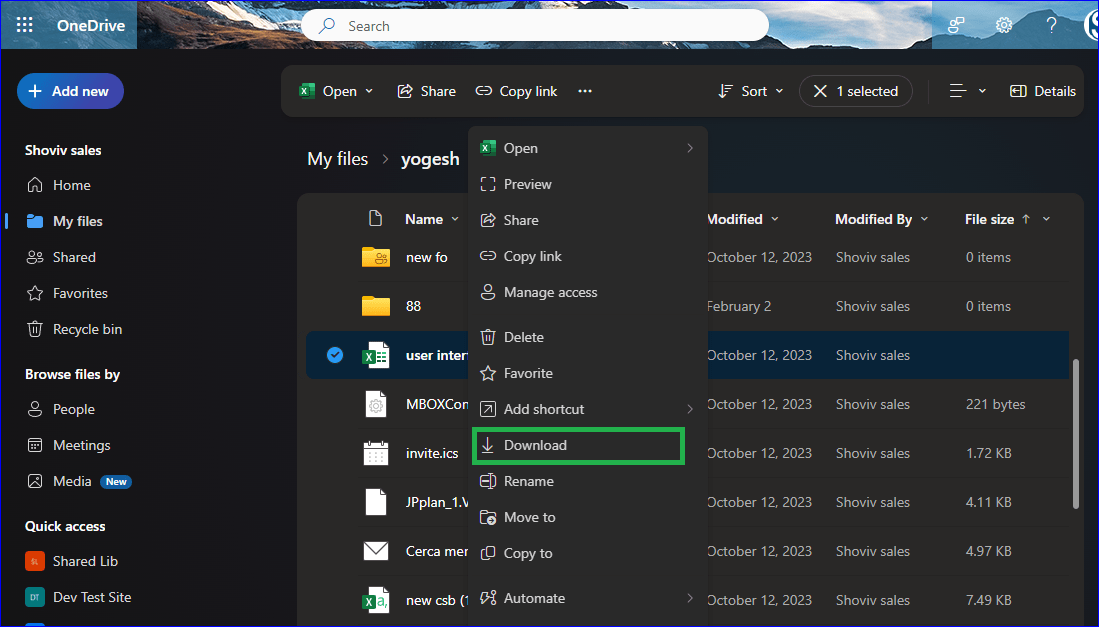
- Once the downloading is complete, you need to go to the location where you have the downloaded data.
- Unzip the downloaded folder, which will include the requested data.
It’s Drawback:
Using this solution, one can download the data from OneDrive into PC except the OneNote file. Also, this method has a limitation that it can only allow users to download folders or files from the OneDrive root directory but not from the OneDrive root folders.
Solution No.2 Transfer OneDrive data Locally using Android App
The OneDrive application, available on the Play Store, makes it easier for users to save OneDrive files locally. To follow the same, you need to check out the steps shared below, which help you to save OneDrive files locally on your Android device.
- Launch the OneDrive application on your Android device. Go to the location where the data/files you want to download locally are stored.
- Click on the More button in the OneDrive app and then on Save next to the files you want to save locally.
- Now, you can move the arrow to the location where you saved the files. Please choose a folder from the downloaded data and then hit the Save button.
After this, you can be able to access the OneDrive data in your android device.
Solution No.3 Download OneDrive data through the Account setting option
- Again, you need to log in to OneDrive and click on the help & settings icon.
- From the left side menu, kindly pick the Account and then click on the Choose folders.
- Tick on the make all files available and then hit the ok button.
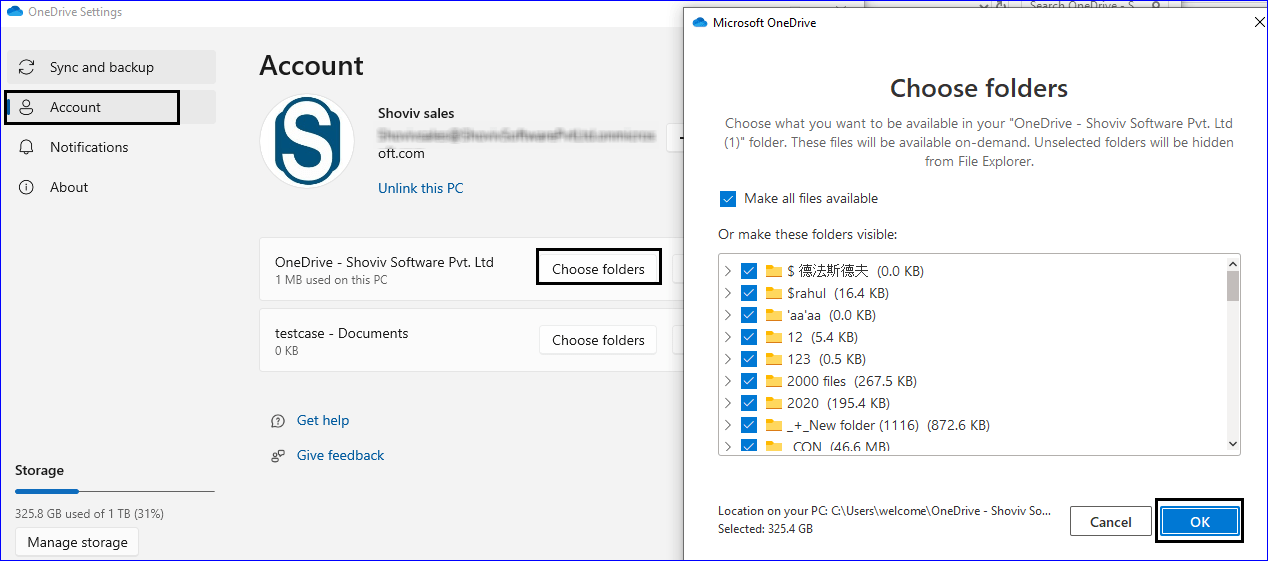
After performing the above stated procedure the data will start downloading into the system.
How to Download OneDrive Files/Data with the Use of Third-party Software
When you required to download OneDrive to computer with huge data, then you may face issue and struggle to complete the task. To resolve such issues and overcome the problems, you can consider the Shoviv OneDrive backup tool. This software comes with a highly intuitive user interface that will assist users in doing work quickly.
Apart from getting a higher data downloading speed, you will get bundles of helpful functionality. Like the software allows to filter the data before downloading them locally. Also, at the same time, users can also download OneDrive files to computer from multiple drives.
Some of the unique and advanced functionality of the tool
- It allows users to download data from multiple OneDrive accounts at a single time.
- The software has many helpful filter criteria, such as file extension, file size, etc.
- Users can back up the data from their OneDrive account at different times using the backup scheduling option.
- It allows the download of the complete data and will not restrict users from downloading any specific file type.
- The tool allows users to create the job and run it at any time at their convenience.
- Users will get technical assistance and resolution to their queries.
Step-by-step process to download files from OneDrive into Computer
- The initial step for the users is to create a connection between OneDrive and the software.
- Click on OneDrive to File System and then tap on the generate job from the dashboard.
- Select the source project and the target folder, then click the next button.
- After that, the filter option appears on the screen. Apply the filter according to your preference and click on next.
- On the next page, users can use the job scheduling feature.
- The software will now start downloading the requested OneDrive files into the system.
Wrapping Up
After exploring this article, which explains how to download from OneDrive, you may get a fair idea of the processes involved. As we have described in this article, there are several methods to perform the task, but all of them have pros and cons. However, after testing, we have concluded that the third-party software explained to you has the potential to outclass other solutions in many ways. We suggest that users use the software demo edition to download files from OneDrive to Local Drive to test their capabilities.
Popular blogs
- How to Backup and Restore Emails in Webmail? - March 25, 2025
- How to Migrate Outlook to New Computer? - February 15, 2025
- Fix If Outlook Cannot Display the Specific Folder Location - February 1, 2025


