You’ve landed on the right post if you are planning to migrate all your emails from AT&T to your Gmail account. This blog has everything you need to know about AT&T email to Gmail migration. AT&T and Google are two major email providers that have attracted many users. att.net is an email service provided by AT&T, a major telecommunication company. It offers users email addresses with domains such as @att.net, @sbcglobal.net, and others associated with AT&T’s various services.
Gmail is an email service developed by Google. It is one of the most popular and widely used email services globally. It is known for its advanced features, integration with other Google services, and extensive storage options. This blog explains you how to migrate your AT&T email to a Gmail account. First, we will discuss the purpose of migration.
Struggling to manage multiple email accounts? Free yourself from the AT&T login and move everything to the familiar interface of Gmail. Download the Shoviv IMAP Migration tool today and migrate your AT&T emails in just a few clicks!
Why Do Users Migrate Emails from AT&T to Gmail?
There are many solid reasons why users want to forward att.net email to Gmail. Let’s uncover the reasons behind considering a switch from AT&T email to Gmail:
- Due to its prominence, users often consider Gmail for seamless integration with other Google products.
- Gmail’s interface is clean and tidy, helping you keep your emails organized and easily managed.
- Stay connected effortlessly across all your gadgets with Gmail, guaranteeing you catch every crucial without a hitch.
- Gmail provides a generous 15GB of free storage. In contrast, AT&T email offers only limited storage. Users can access their emails on iOS and Android from any location.
- Gmail’s top-notch spam filters keep your inbox safe by blocking unwanted emails so you can use them worry-free without stumbling into phishing or spam traps.
- When you sign up for Gmail, you unlock a suite of handy Google tools, such as Google Drive for storing files online, Google Calendar for organizing your schedule, and Google Contact for keeping your address book in order.
- Gmail ensures rapid support through its Google affiliation.
- Gmail can be linked to third-party apps and services, making it versatile and able to meet your unique requirements. Gmail acceptance is wide.
Manual Method to Forward AT&T Email to Gmail:
Automating this email migration task would be far more efficient and less hassle, sparing us the trouble of grappling with its technical complexity and saving precious time. Manual migration isn’t a good idea, but if you want to do that, here is a process for you.
- Log in to the Gmail account in which you want to forward your AT&T
- Next, touch the gear icon and choose “See all settings” in the menu that appears.
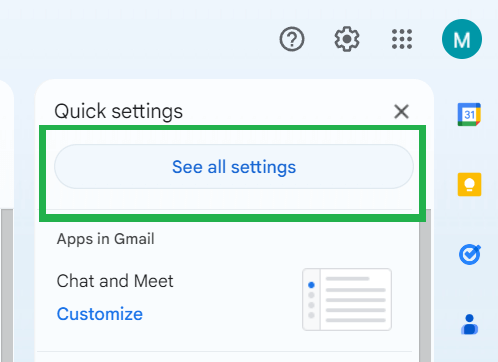
- Choose “Accounts and Import” from the menu to proceed with the next step.
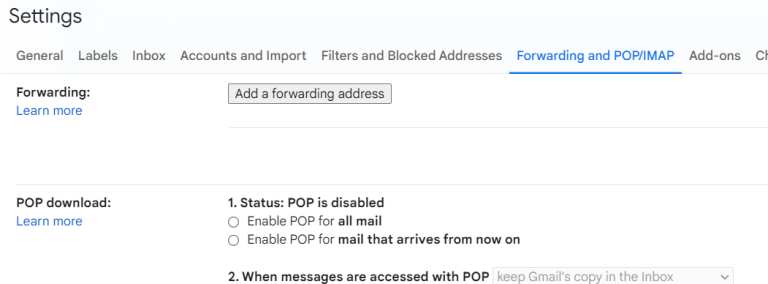
- Please select the email address you want to add to your Gmail account and hit “Add Mail Account.” In this way, you can add AT&T email to Gmail.
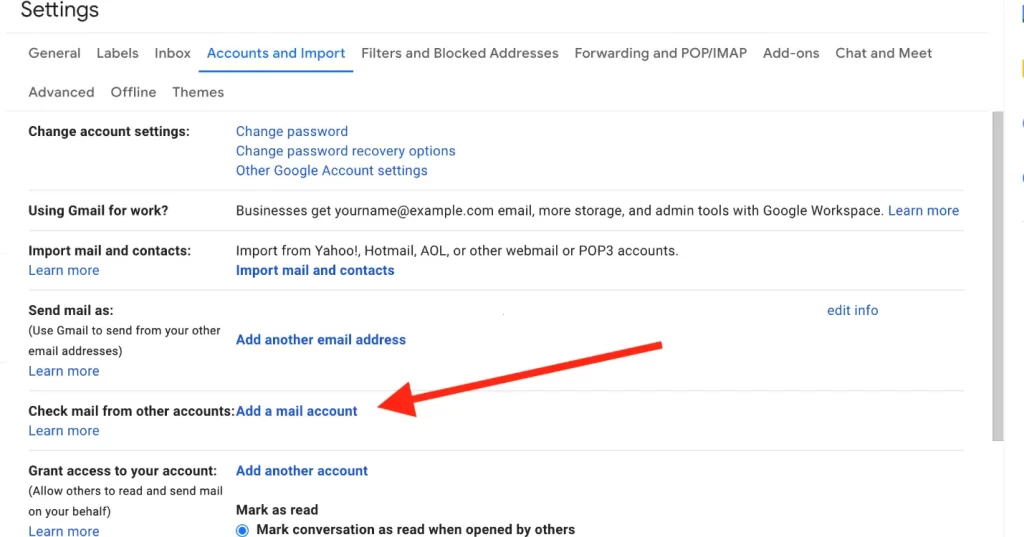
- You can now bring your AT&T emails into your Gmail inbox or connect the two accounts with Gmailify through the “Add Mail Account” page.
Note- Gmailify lets you keep both email accounts intact while managing everything from your inbox. Normally, you choose to send emails from another account using POP3. Still, you can also go for “Gmailify” to link your account instead.
- Next, you must log back into AT&T/Yahoo Webmail (AT&T and Yahoo decided to get separated in 2017), where a confirmation page will appear. Just click to proceed.
- You know the forwarding worked because it showed as confirmed when you returned to the original account’s settings page (step 2).
- Hit the save button below to finish up!
Read It Before Moving Ahead:
- All forwarded messages also stay in your AT&T/Yahoo inbox.
- Since emails aren’t forwarded, you need to log into your AT&T/Yahoo Webmail regularly, at least once a month, to catch any wrongly marked spam.
- As we already mentioned, migrating your AT&T email to Gmail manually can be risky and might result in data loss.
- You should move with this method only if you are technically sound.
In this situation, it is good for you to choose a third-party professional tool if you want effortless and efficient migration.
Professional Way to Migrate AT&T Email to Gmail:
If you use AT&T email and want to make managing your messages easier, syncing it with your Gmail account could be a great idea. You can go with our Shoviv IMAP to IMAP Migration Tool. Trust this reliable application for seamlessly migrating your AT&T email to Gmail without missing a beat. This advanced app simplifies migrating emails from AT&T to Gmail with powerful features, making the process a breeze. Let’s see the prominent feature of the tool:
- It runs through job-centric processing, enabling the concurrent migration of numerous mailboxes.
- Users can filter the data based on the folder criteria and date range.
- There is no limitation on the size and number of the mailboxes.
- Before migrating, users can ensure they’re targeting the right source by mapping them out. It assists in detailing the shift from one designated folder to another.
- Its interface is designed to be intuitive, enabling users to accomplish tasks without needing technical support.
- Users can establish the migration job and then schedule for the future.
Shoviv IMAP to IMAP Migration Tool supports various email formats and services. It is crafted to effort migrate AT&T email to Gmail. Now that we have outlined the Shoviv IMAP to IMAP Migration tool steps process to migrate email from the att.net account to Gmail.
Follow the Process Step-by-Step for AT&T Email Migration:
- After installing the software, click on the Source Connection
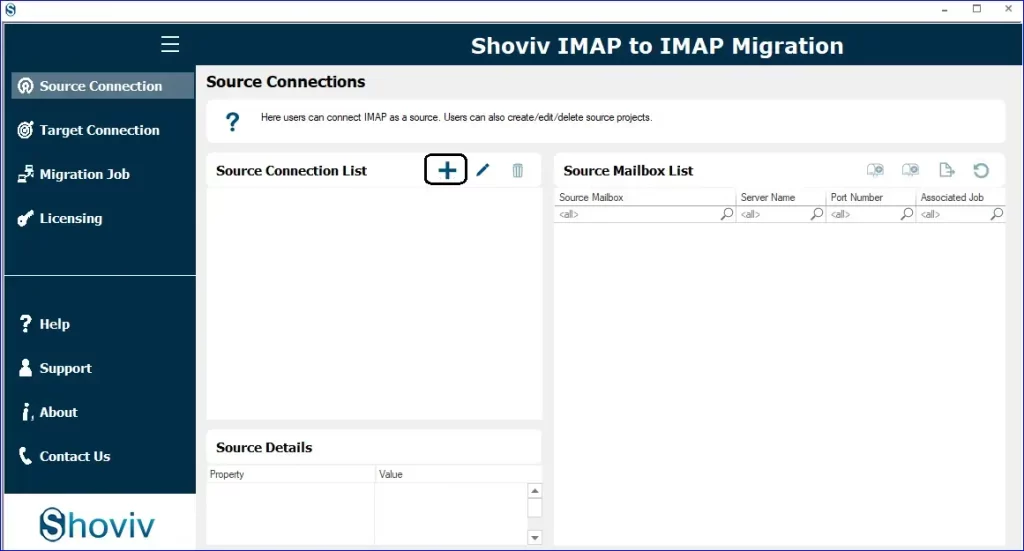
- Enter the Project Name and click the Add button to proceed. Then, provide the server details and your login information so you can link to the source (AT&T email).
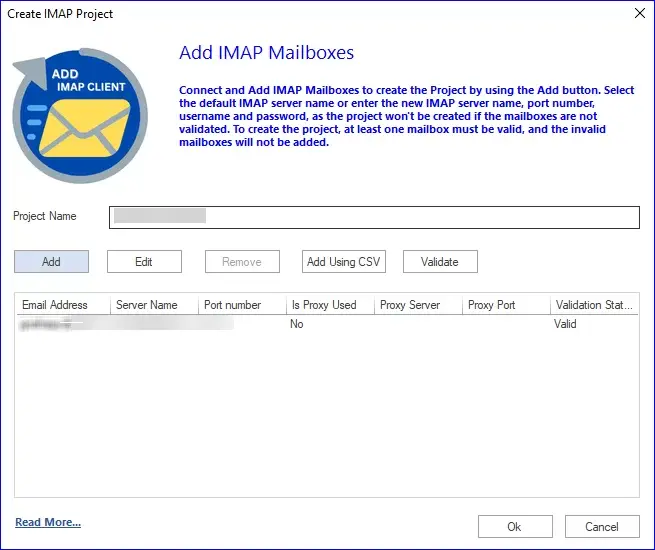
- Create a connection with the target (Gmail) by clicking the Target Connection tab.
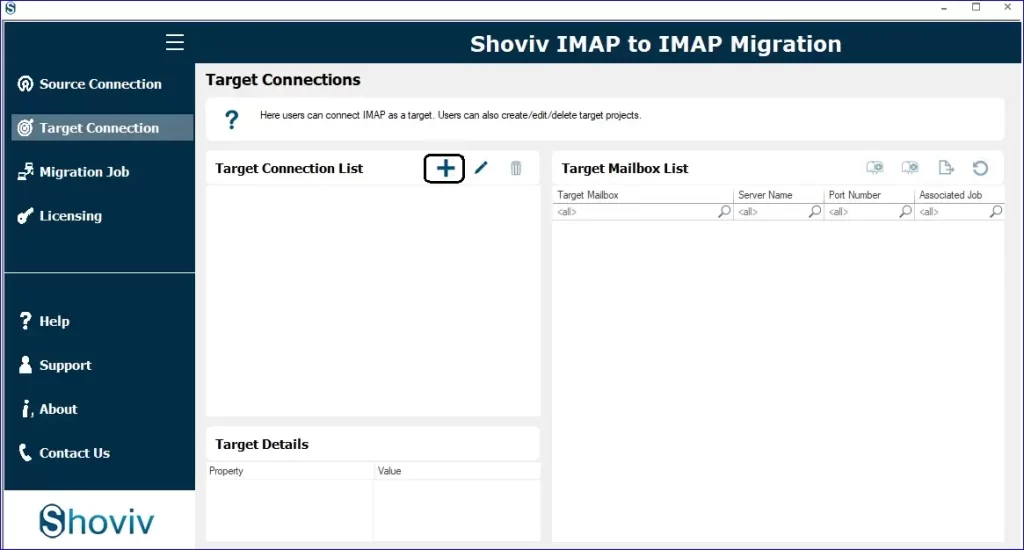
- Next, navigate to the Migration Job tab to set up a new migration job.
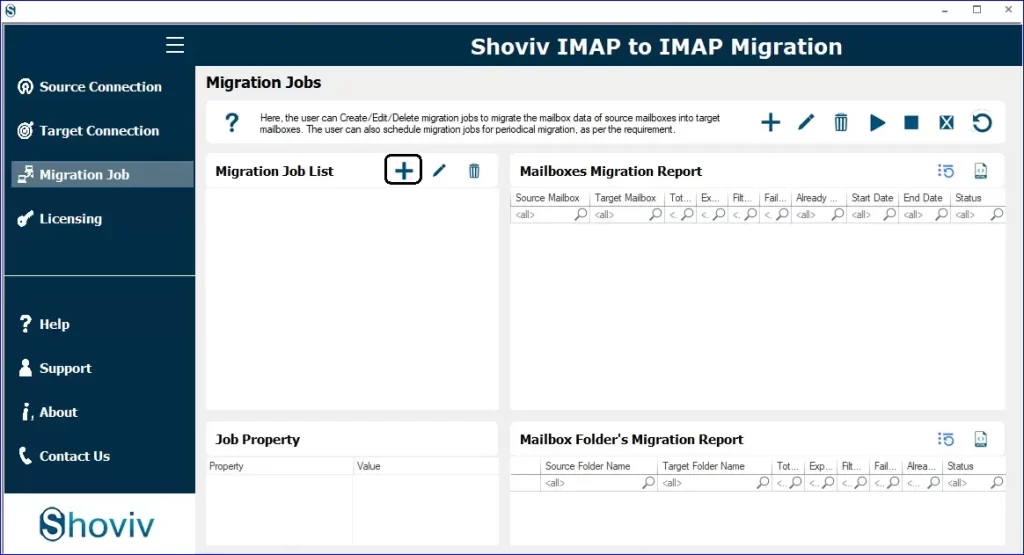
- Name the job, specify the source project (Add Source), confirm the email addresses, and pick the destination (Add Target).
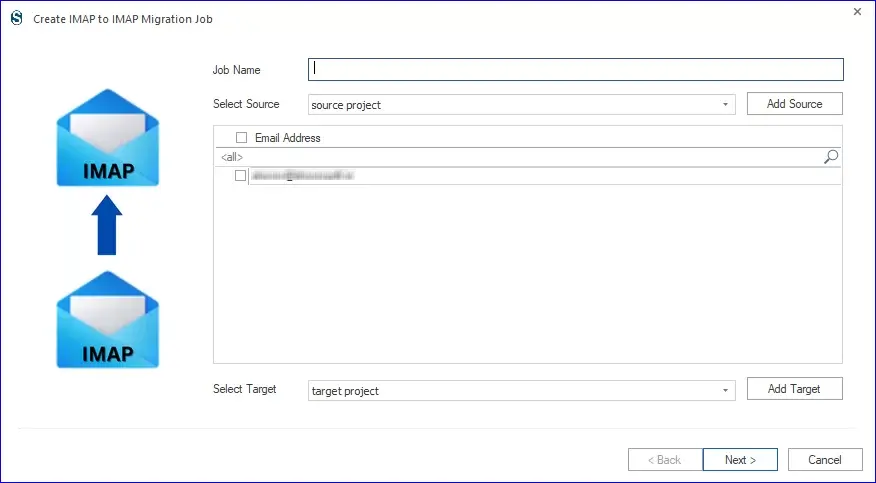
- Map the source mailbox to the destination, then move on to the next
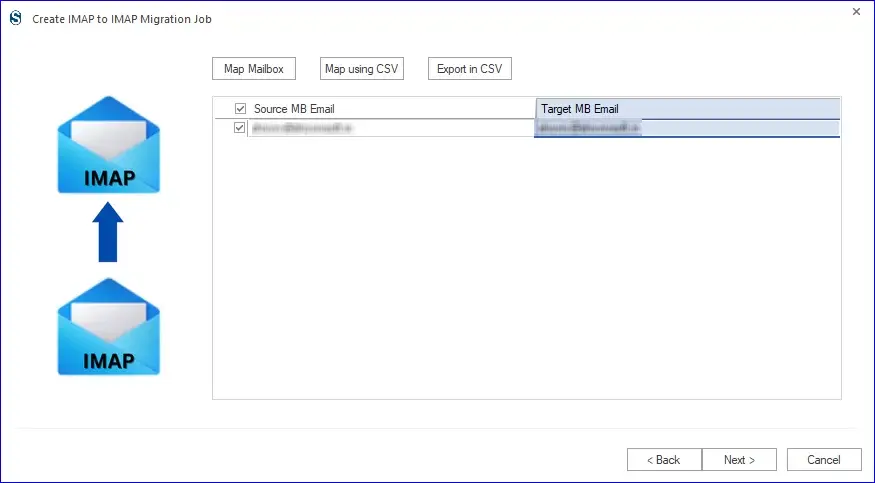
- You can apply the filter here; skip ahead if not required and click Next.
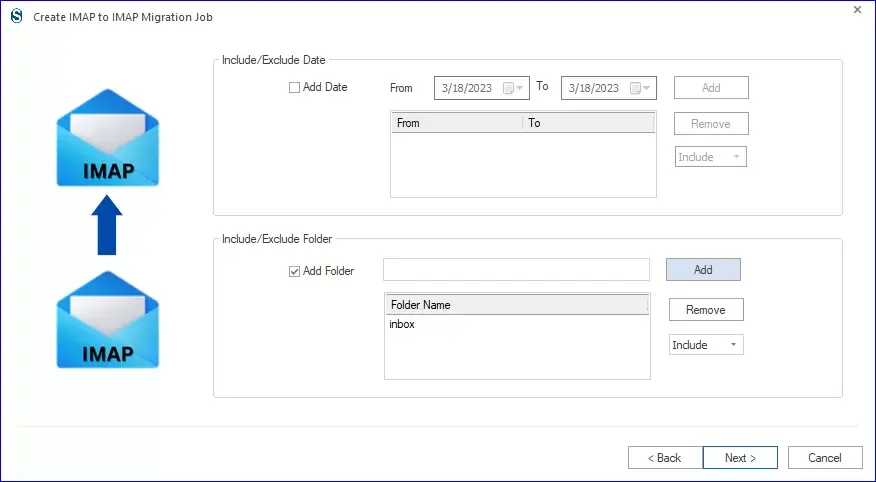
- You will now arrive at the settings page. Customize the migration job setting if needed, or stick with the default options.
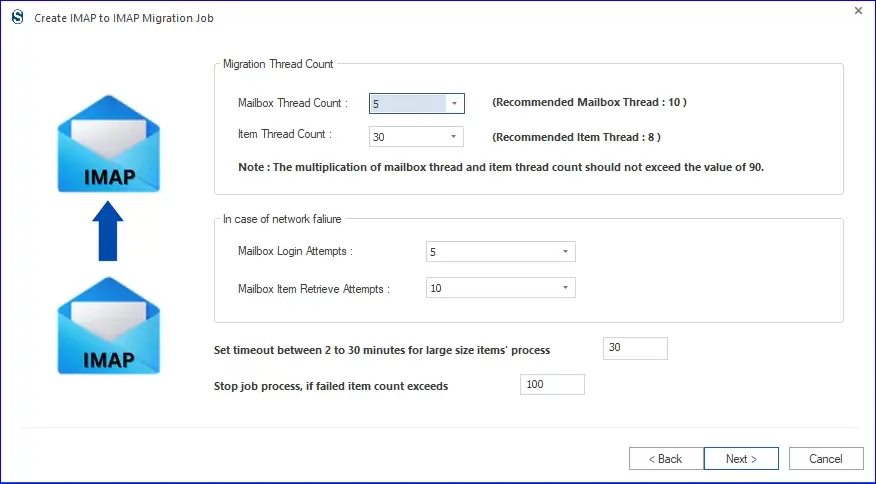
- For running the job, decide whether you want to do it manually, run it instantly, or schedule it.
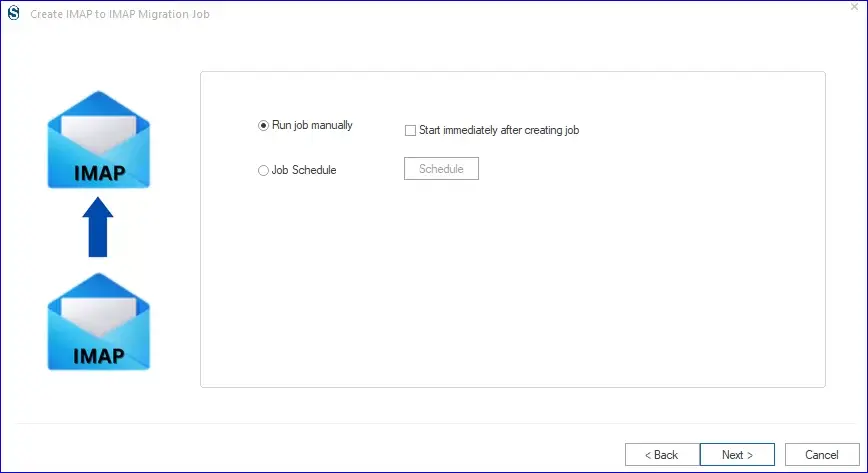
- It’s time to unveil a first look at the migration task (preview migration job). If you need to make changes, select the” Back” button; if not, proceed by clicking “Finish.” Opting for the “Run Job Immediately” setting triggers an automatic initiation of the migration process.
- Finally, your job is about to begin. You can observe the migration process and save the report for future reference.
Conclusion:
In this write-up, we learned how to migrate AT&T to Gmail, covering both a manual method and a third-party professional utility. Due to the limitations and drawbacks of the manual method, all professionals opt for a third-party solution, and Shoviv IMAP to IMAP Migration Tool is one. You can try out its demo version; no payment is required. The demo version allows you to process the first fifty items per folder. After trying the demo version, purchase the license accordingly and upgrade it to the full version.
- How to Backup and Restore Emails in Webmail? - March 25, 2025
- How to Migrate Outlook to New Computer? - February 15, 2025
- Fix If Outlook Cannot Display the Specific Folder Location - February 1, 2025


