Microsoft Exchange Server doesn’t need any introduction; it is one of the most prominent server platforms used all over the globe. Exchange Server is a mail and calendaring server that was initially released in April 1996, and since then, it has witnessed various updates. For mailing and other purposes, many organizations use it, but the problem starts when an Exchange mailbox gets deleted, and there is an utmost need to recover deleted Exchange mailbox. Be with the blog if you have the same need and are searching for a way to restore Exchange deleted mailbox.
A Brief about Exchange Server Retention Policy:
- There is a default retention period from Microsoft that is 14 days for deleted emails and items.
- For the Exchange mailbox, it is 30- days.
- Alter deletion for the period mentioned above, the data remains in the Exchange Database, and after this, it completely disappears for manual recovery.
- Users can also extend the retention period limit by following the below-given steps:
- Go to the Exchange Admin Centre.
- At the bottom of the left pane, select
- Now, make a selection for the database that the Exchange Server is using and click Edit.
- Limits>> “Keep deleted mailboxes for (days)”
Here, you can edit and set the retention period for any period you want.
How to Restore Deleted Mailbox to an Existing Mailbox in Exchange?
Use the New-MailboxRestoreRequest:
- Run the following cmdlet to get the mailbox Globally Unique Identifier: Get-MailboxStatistics.
- Now select the target mailbox for restoring: New-MailboxRestoreRequest- SourceStoreMailbox.
- To check the status, follow Get-MailboxRestoreRequest.
Now, check that the deleted mailbox has been restored in the new Exchange mailbox. But, these all will work if you are within the retention period.
Professionally Recover Deleted Exchange Mailbox:
Apart from recovering deleted Exchange mailbox manually within the retention period, there are professional software to recover deleted and corrupted Exchange Database. For the same, Shoviv Software has developed an advanced utility called Shoviv Exchange Recovery Manager. This utility comes with multiple advanced features that provide a one-stop solution for Exchange users. Some of its highlighted features are:
- This utility can recover deleted Exchange mailboxes as well as corrupted items within the Exchange Database (EDB) files.
- It provides multiple targets: Live Exchange, Office 365, Outlook PST, EML, and MSG like prominent ones.
- Shoviv Exchange Recovery Manager has an incremental export facility that resumes the process from the last point. It also prevents the duplicity in the target.
- Filter facility based on the message class and date filter is also available within the tool.
- Users can add multiple EDB files regardless of EDB file size.
- If you choose the PST file as the target, you can also set the size to prevent oversized PST files.
- A free demo version of this utility is also available to allow you to check before purchasing the license.
Steps to Recover/ Restore Exchange Deleted Mailbox:
- Install and launch the Shoviv Exchange Recovery Manager.
- Click on the Add Source button to add EDB files.
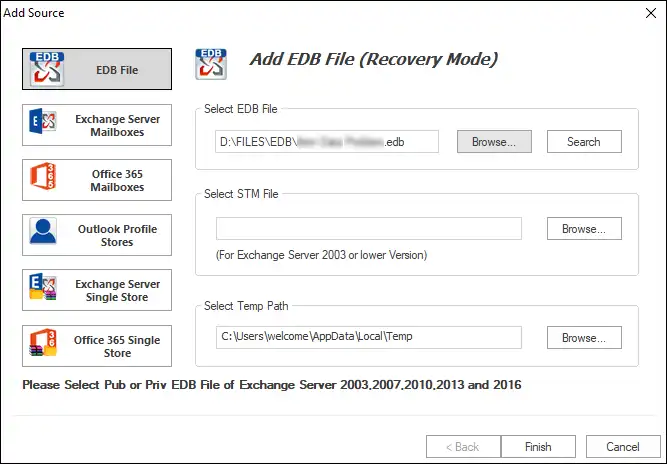
- After adding the EDB file, the software will preview the EDB file folders and items within it. Here, users can see the recovered items and confirm them.

- Now select the target where you want to save the recovered Exchange mailbox items from the EDB file. Here, we are using the Outlook PST file as the target.

- Check/uncheck subfolders and click Next.

- Now provide the settings for the PST files and click on Next.

- Here, you are prompted to the filter page, where you can apply the filter based on your needs. Using the advanced option, you can also apply other settings. Click Ok.

- The process to save the Exchange EDB file items in PST format will start, and you will recover the Exchange database mailbox within the EDB.

Wrapping up:
No need to worry if you have corrupted EDB (Exchange Database) files or deleted items in the EDB files. Shoviv Exchange Recovery Manager is an advanced utility developed for Exchange Database issues. Along with the recovery, it also facilitates the migration to the Live Exchange and Office 365. A free trial version of this utility is also available, using which you can see the Exchange Database’s recovered items. If you need any kind of assistance to recover the deleted Exchange mailbox, then feel free to contact our support executives.
- How to Backup and Restore Emails in Webmail? - March 25, 2025
- How to Migrate Outlook to New Computer? - February 15, 2025
- Fix If Outlook Cannot Display the Specific Folder Location - February 1, 2025




