Outlook is a prominent email client offering multiple advanced features to email users. From time to time, Microsoft does upgradation, updating, and advancement with Outlook. However, Outlook dominates the email market; users still face a lot of errors using Outlook. Outlook Error 0x800CCC67 is a common error users face when sending and receiving emails.
In this write-up, we will discuss the 0x800CCC67 error of Outlook, including probable reasons and workarounds to deal with this issue.
Some Possible Reasons Behind the Outlook Error 0x800CCC67:
Error 0x800CCC67 is an SMTP error that stops users from sending an email. Here, I have listed some common reasons that may be behind this issue:
- Must check if you have correctly installed MS Outlook. Improper installation leads to errors.
- If your IMAP/POP settings are not appropriate, then Outlook Error 0x800CCC67 is also possible.
- Registry files’ corruption is also a reason behind the error.
- Malware and virus attacks may also cause errors in sending/ receiving emails in Outlook.
What Are the Available Ways to Resolve Outlook Error 0x800CCC67?
As we know, no fixed reason leads to the 0x800CCC67 error in Outlook. Hence, we have to try all the workarounds to resolve this issue. Some workarounds are listed below:
1. Check for the SMTP Port Number
Email client uses several port numbers, and SMTP Port is an essential port number for the outgoing mail servers. Follow the steps to check the port number and manually adding:
Open the Outlook>>File tab>>Account Settings >>Server Settings
Now, manually fill in the port and restart the system to see the changes.
2. Turn off the Firewall
In some scenarios, it also comes to see that the firewall is the reason behind the error as it resists the SMTP from reaching the server. To cross-check, must disable the firewall/ antivirus for some time and check if Outlook Error 0x800CCC67 is resolved or not.
3. Reinstall the MS Outlook
Many times, just a simple restoration resolves the issue hence reinstalling is highly suggested. To re-install Outlook, follow the given steps:
- Go to the control panel and click on Uninstall a program.
- Search Outlook and, by right-clicking, select the uninstall.
- The system will instruct you; follow the steps.
- After uninstalling, install the software again.
- Check for the error status by sending an email.
4. Check for Malware and Antivirus
We all know that malware and antivirus cause so many issues, and Outlook Error 0x800CCC67 is no exception. Must check for malware and virus attacks; if there are any, must eliminate it.
What If Manual Workarounds Do Not Work?
There is a high possibility that if manual workarounds do not work for you, then it must be due to the corruption in the PST files. And to eliminate this corruption issue and provide a one-stop solution to professionals, Shoviv Outlook PST Repair Tool is here. This tool has everything to provide rid of the corruption issue. This tool offers the following features to users:
- It works on severely corrupted PST files and recovers the data.
- After recovering the PST files, users can save data in the new PST file and EML, MSG, RTF and HTML, et cetera file formats.
- Shoviv Outlook PST Repair Tool, also recovers hardly deleted items.
- The tool maintains the folder hierarchy and data originality.
- Shoviv’s tool is boosted with the incremental export facility that resumes the process.
- No restrictions with the PST type, size, and numbers.
- Compatible with all versions of Windows OS.
- A free demo version of this utility is also available, which ensures quality before making any purchase.
How Does This Software Work?
The software comes with a simple and user-friendly GUI. The task to repair PST files to get rid of Outlook Error 0x800CCC67 is explained below:
- First, install and open the Shoviv Outlook PST Repair Tool.
- Now, click the Add PST Files button on the ribbon bar.
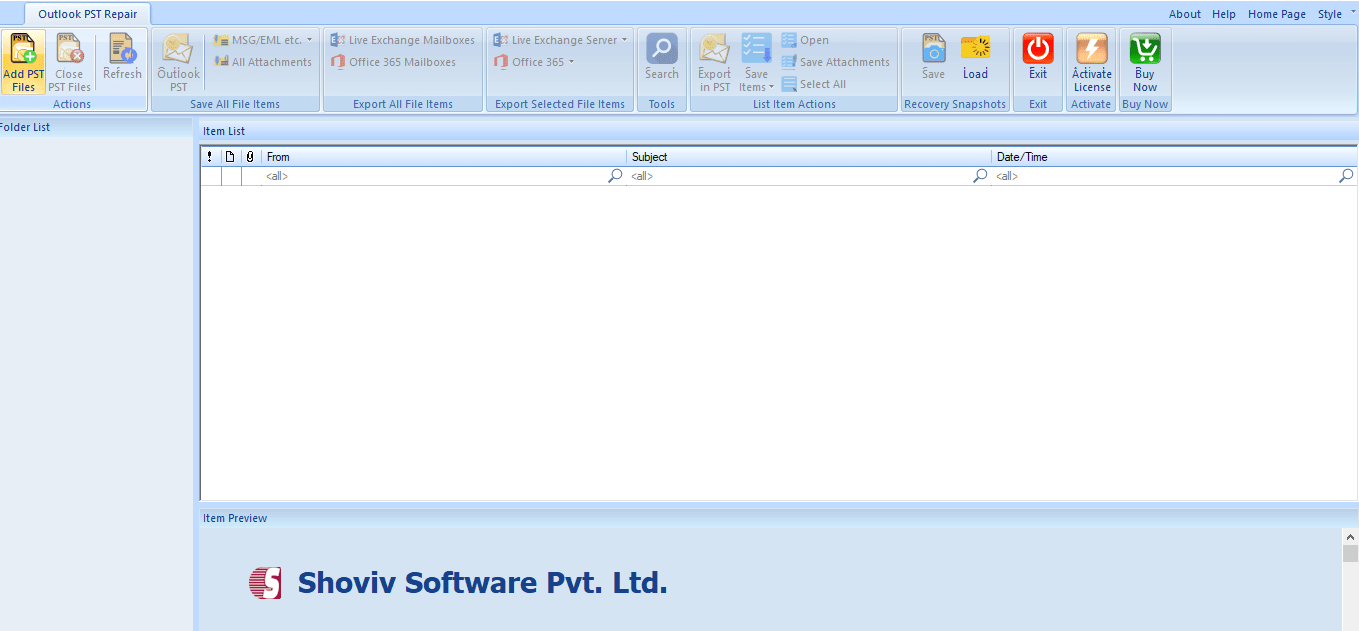
- Add the PST files and check the Advanced Scan box and click OK.
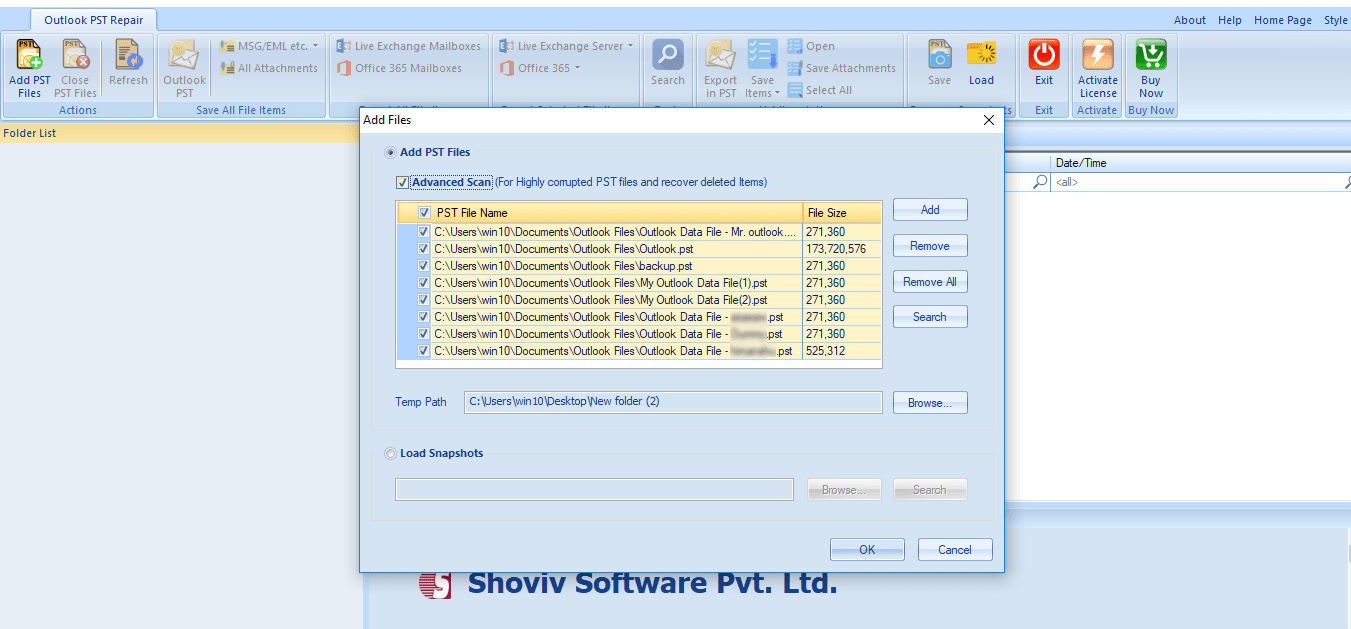
- You can view the data within the PST files under the folder list.
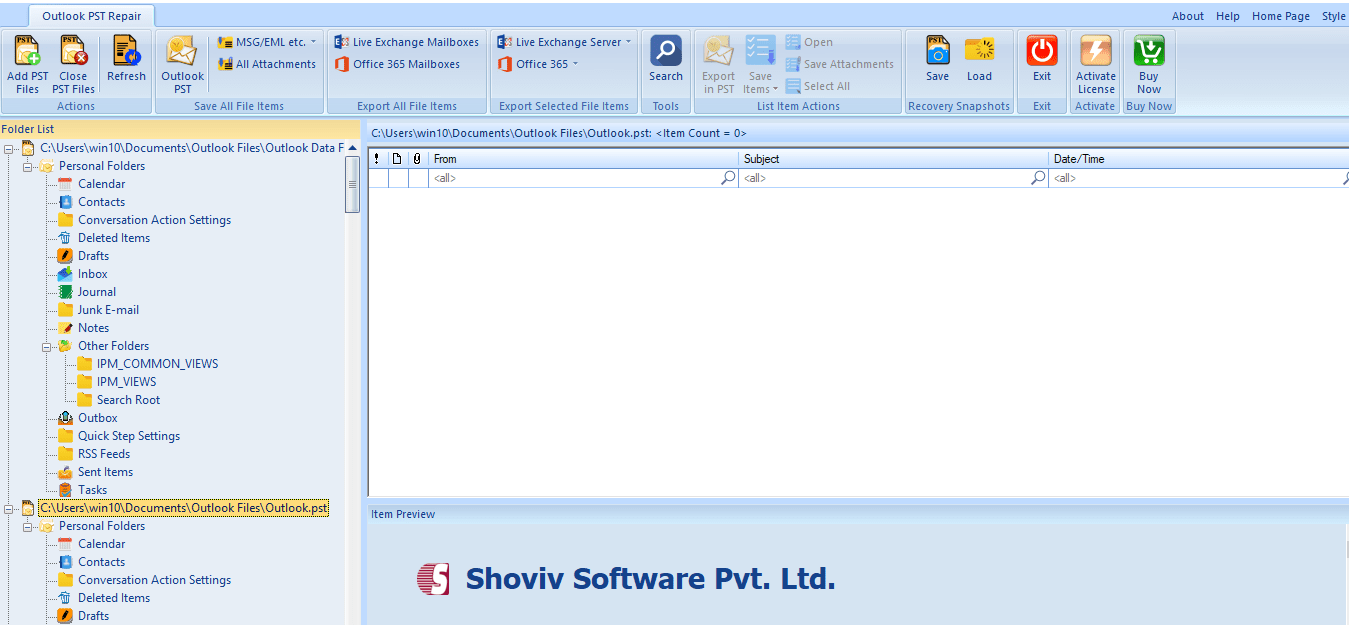
- To store the recovered data in the new .pst file platform, select the Outlook PST option from the ribbon bar. Some other file formats are also available to save the data if needed.
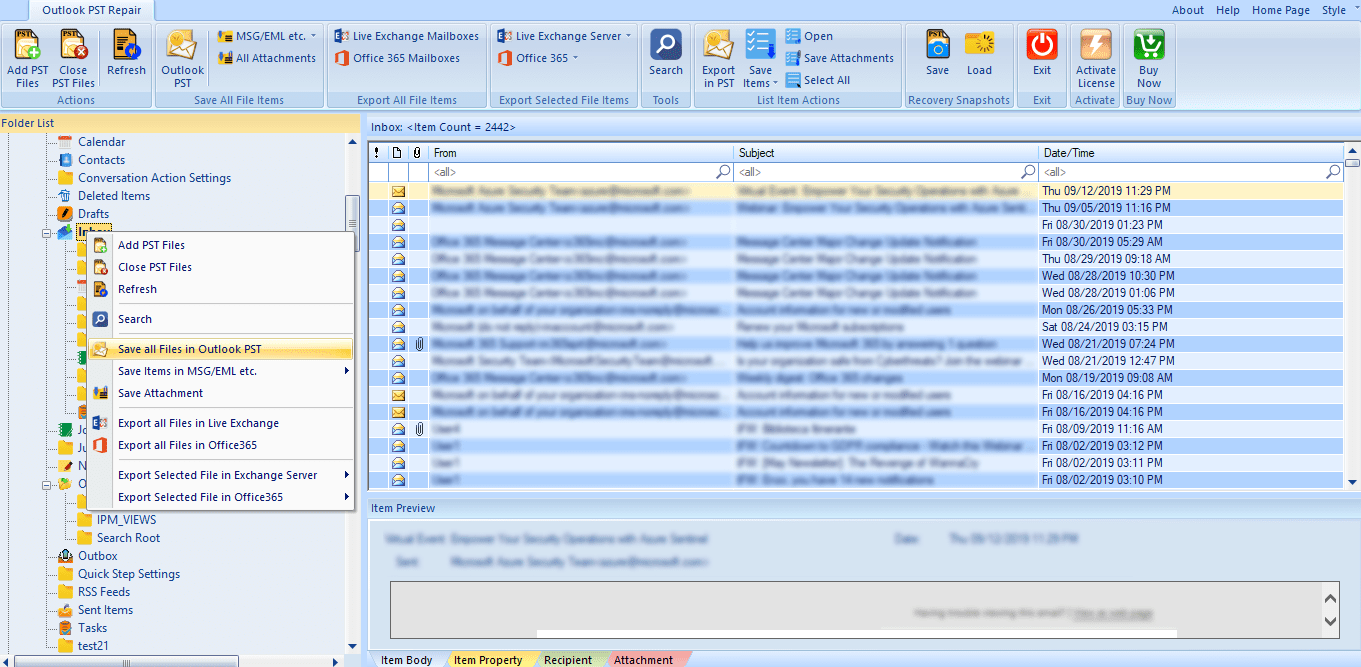
- Check/uncheck folders from the list as per the task requirement.
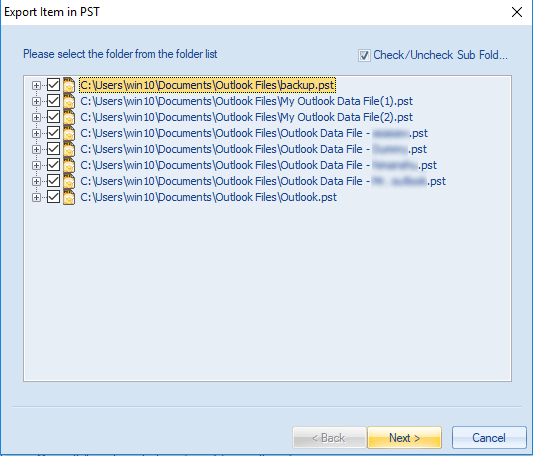
- Now, you will be prompted to the filter page, where you can apply the filter based on the message class and date range. Click the Next.
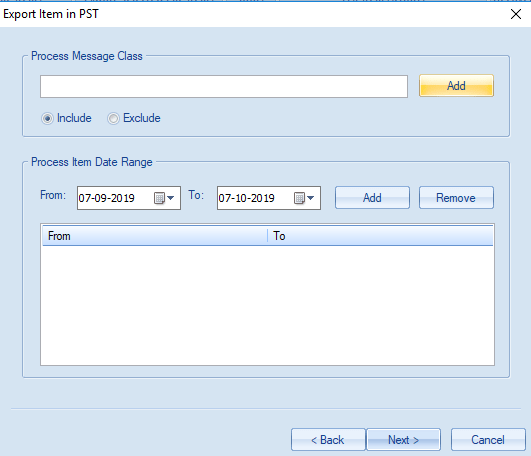
- Now do settings for the resultant PST files. Users can set the size for the resultant PST files using the split PST file option. Click on the Next.
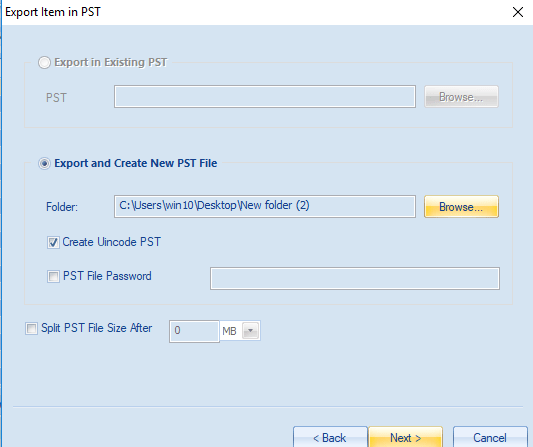
- The process will start, and you will get a complete report. In the end, click on the Finish.
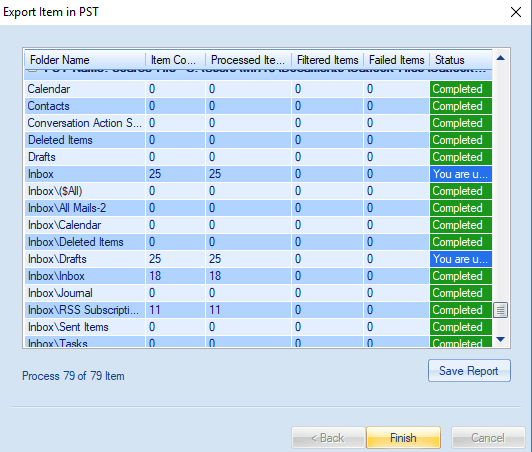
Final Words:
Outlook Error 0x800CCC67 is a common SMTP error faced by Outlook users. To resolve this issue, some manual workarounds are penned down in this write-up. If the error persists even after following the workarounds, then there is a high chance of PST corruption. To repair and recover the PST files, Shoviv Outlook PST Repair Tool is an advanced utility with accurate results. This utility has numerous advanced features, and the best part; you can check it before spending a single penny. Must download the free trial version and explore the tool.
- How to Backup and Restore Emails in Webmail? - March 25, 2025
- How to Migrate Outlook to New Computer? - February 15, 2025
- Fix If Outlook Cannot Display the Specific Folder Location - February 1, 2025


