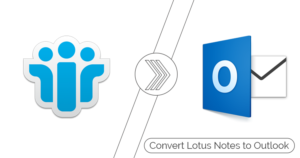Lotus Notes uses an NSF file, which is known as the Notes Storage facility to save user data. This file saves various objects such as emails, forms, appointments, chats, etc.
Although database mailbox for each user, which is a username.NSF file stores each user’s mailbox database, including email, chat and instant messaging, calendar, to-do entries, and other archived data types.
Conversely, the Contact Notes are stored in the names.NSF file of the address book database, even though contacts can be saved in readable formats like vCard or CSV (Comma Separated Value) files.
To know more about the NSF file, check this article which will also take you through some tips and tricks to access them in Lotus Notes.
What is an NSF file? Detailed Overview
If you are keen to know about the details of the NSF file format along with its structure, kindly read on until you didn’t get the complete information.
Basically, it is just like any other database file which carries the complete information of its user. Many users might be curious to know what .nsf is and how they can open NSF files in the Lotus Notes client.
As we have explained in the beginning, NSF file generally stores the user’s data like the emails in them. Talking about its structure, then, it is binary in nature, which comprises the database header, file header, Bitmap, Superblock, Summary buckets, etc. If we dig deeper towards explaining the .nsf file extension, then it can also be encrypted in multiple forms like:
- Documentation Encryption Mail Encryption
- Port Encryption
- Field Encryption
- Database Encryption
But layman users should only need to know that NSF used to share information between the Domino server and the Lotus Notes.
Know Different Types of NSF files Extensions and their location
If you need to check the location of the NSF files, remember that their location would depend upon the O.S. In addition, the NSF file format is also stored on the server.
Windows 10
C:\Program Files\IBM\Notes\Data
Windows 7
C\Users\Username\AppData\Local\Lotus\Notes\Data
Windows Vista
C\Users\AppData\Local\Lotus\Notes\Data
Linux
/{$HOME}/Lotus/Notes/Data
After learning about it, many users also want to know in detail about the several types of NSF files.
While Mailbox.nsf and names.nsf are both commonly used and are responsible for saving user emails, contacts, calendars, etc. However, apart from them, there are others which we have made a list of them.
- Busytime.nsf
- Bookmark.nsf
- Headline.nsf
- Perweb.nsf
- Internet.nsf
After attaining the required information related to the NSF, many users are now keen to know how to open them in Lotus Notes. In the upcoming part of this write-up, we have shared insights on the ways to open .nsf into Lotus Notes.
How to Access NSF file in Lotus Notes?
Here, you will get information on the way to access your NSF files to HCL Notes. Make sure to follow the below-shared steps carefully:
- Launch the Lotus Notes and click on the File menu. Thereafter select second option which is Open and then IBM Notes application
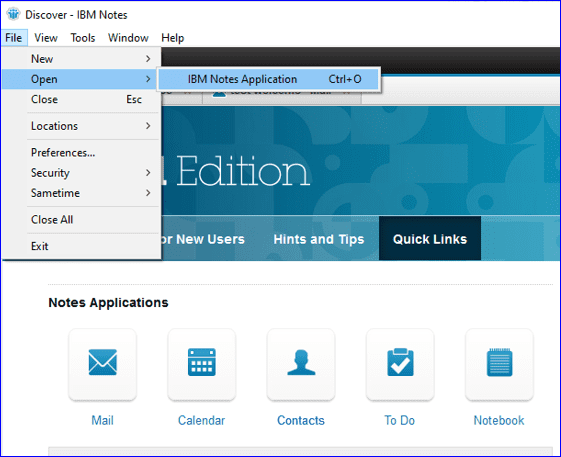
- Need to choose the location where the NSF file is saved, whether it’s on the server or locally.
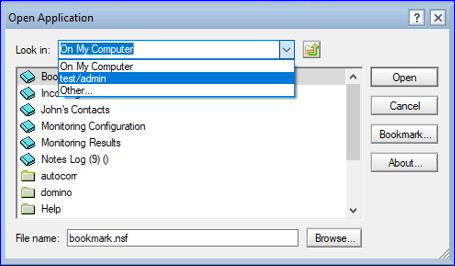
- Select the location and then press the Open button.
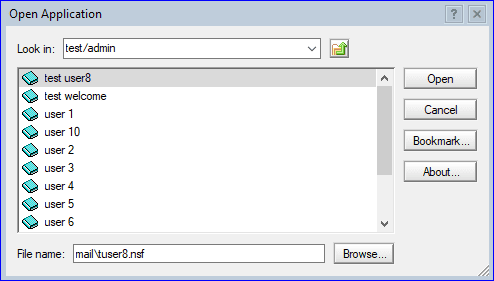
A Solution to Open NSF Files without Lotus Notes
The solution explained above tells you how to open .nsf in Lotus Notes, but when opening them in other email clients like Outlook, you need to look for other solutions. Manually, it is tough to convert NSF into an Outlook PST file. There is always an alternative to fix any issue.
We have come up with a solution named Shoviv NSF to PST converter, which is an excellent solution. It provides various functionalities that actually help users to make their easier. The software allows users to convert NSF files into PST as well as in other file formats.
Users can also process the file conversion only with the required data, which is only possible because of its data filter options. It also makes previewing all the content inside the NSF file easier before converting them into a PST file.
Also, users can try the software’s free version to evaluate its performance.
Conclusive Statement
We have to the end of this write-up, in which we have learned about the basics of the NSF files and the methods users can use to open it in Lotus Notes. In addition, here we have also brought one solution that will allow opening the NSF in Outlook.
- How to Backup and Restore Emails in Webmail? - March 25, 2025
- How to Migrate Outlook to New Computer? - February 15, 2025
- Fix If Outlook Cannot Display the Specific Folder Location - February 1, 2025