Summary: The email disappearing issue is a matter of concern for Outlook users. It is not a common phenomenon where users start losing their emails, affecting their workflow. In this article, we will talk about the solution for emails disappeared from Outlook along with the reasons why this issue arises.
Someday, if any user is looking for their particular email and sees that it has disappeared will come in shock. As email can contain personal data to companies’ crucial information, email disappeared from Outlook will be a severe issue. Although there are solutions available that can help users to recover their emails.
In addition, there are incidences where due to PST file corruption, this issue arises. However, in this write-up, we have highlighted some reasons behind the email disappearing issue and the solution to recover them.
How did the user’s Email Disappear from the Outlook?
Well, there is not a single issue behind the emails disappeared from Outlook, but there are multiple factors which affect it, which are as follows:
- The accidental deletion of emails by users can create such an issue.
- The idleness of the Outlook account for a long time, you may also face missing email errors.
- If there is any alteration in the configuration settings and you have set the incorrect settings for Pop or IMAP account.
- In case you have set the incorrect filter on your account, which leads to creating problems in readings emails.
- Also, due to the issue of the internet is not connected to the system.
Probably, there may be more reasons which will cause Outlook email disappearing issues, but the need to recover the emails is only the solution left out.
Methods to Solve Email Disappearing Issues from Outlook
We have checked multiple reasons responsible for Missing emails in Outlook, and now we will tell you about the method through which you can fix this issue.
The process to resolve the missing emails will involve around 4 below-listed methods:-
- Checking the deleted items.
- Review of Rules
- Accessing Archive folder
- Creation of a new Outlook profile
These are manual solutions through which users can solve Outlook inbox disappeared issues. Still, there are other alternatives solutions like the third-party tool that helps solve this issue. However, first, we will go through analyzing the free solution.
Check Outlook Deleted Items
Sometimes, users unintentionally delete their emails and are unaware of it. However, once the item gets deleted, it goes to the deleted item folder. If you found them in the specified folder, you can quickly return those emails to the new folder. So, we have shared a step-by-step process for how to recover the deleted emails:
- Go to the Folder section of Outlook and click on the Recover Deleted Items option.

- Now, select the deleted item and click on restore selected items option. Once done, kindly make click on the Ok button.
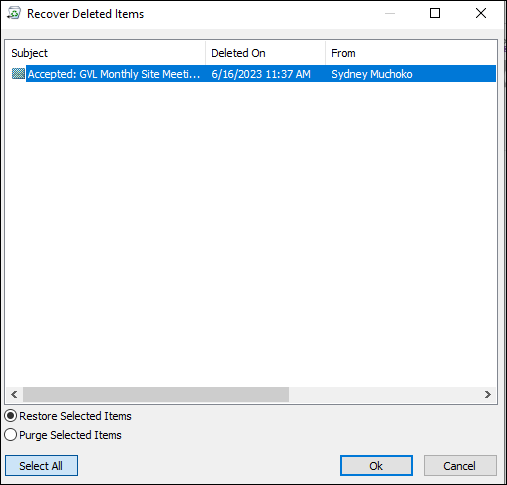
Check whether rules are correctly configured or not
Due to the problem in the settings of the rules may lead to the emails disappearing from Outlook 365 issue. So to deal with it, the user needs to check whether the rules are applied correctly or not. See how to check it:
- Open Outlook and explore its rule section.
- Clicking on rules open up three option where you need to select Manage rules and Alert.
- Now, verify whether the rules applied are correct or not.
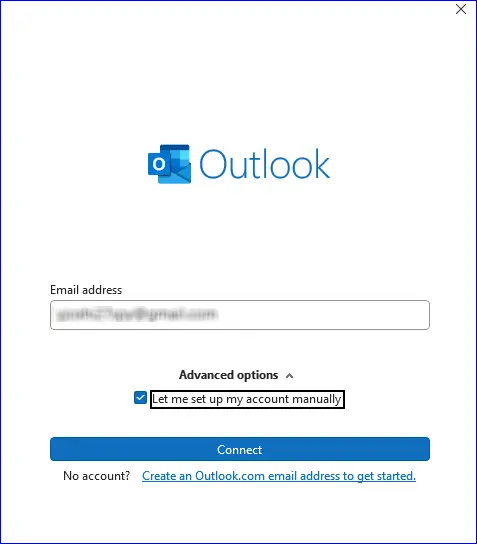
- If you find any rule discrepancy, you must click on a particular rule and make the alteration to change its conditions.
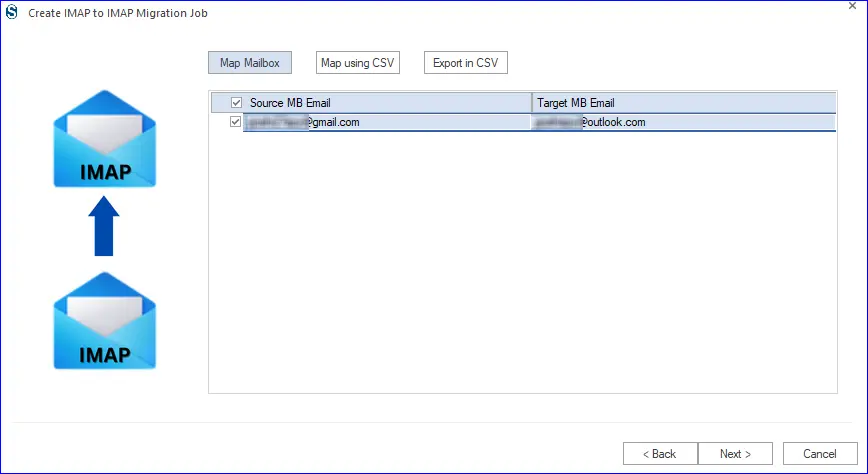
After finding any problem in the rules, you can remove or make changes to them to solve the Outlook missing emails issue.
Check Filter Options
Changes in the Outlook filter settings might be a reason for emails disappeared from Outlook Inbox folder. We have below shared the process to check the filter settings:
- In Outlook, make sure to select the View Settings option.
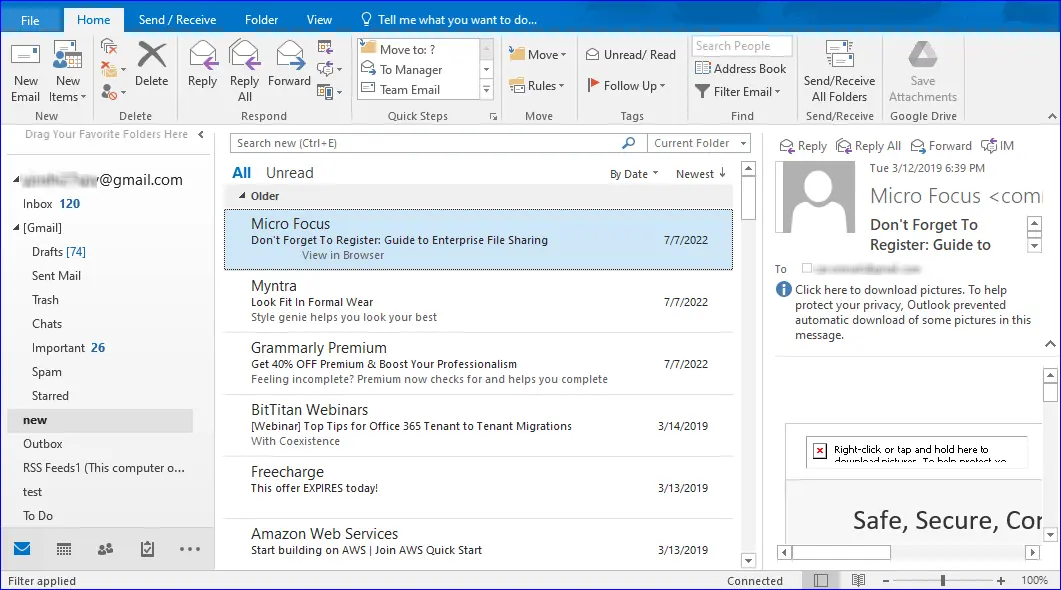
- In the Advanced View Settings wizard, click on Filter.
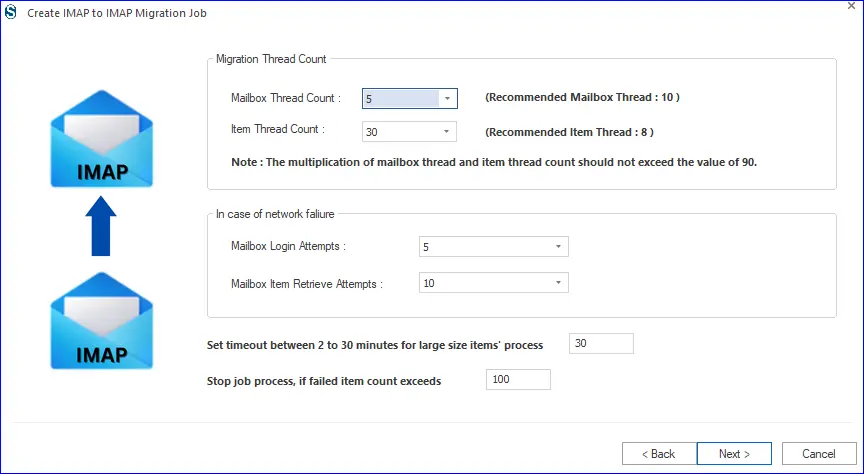
- First, click on the Ok and then the Clear All button.
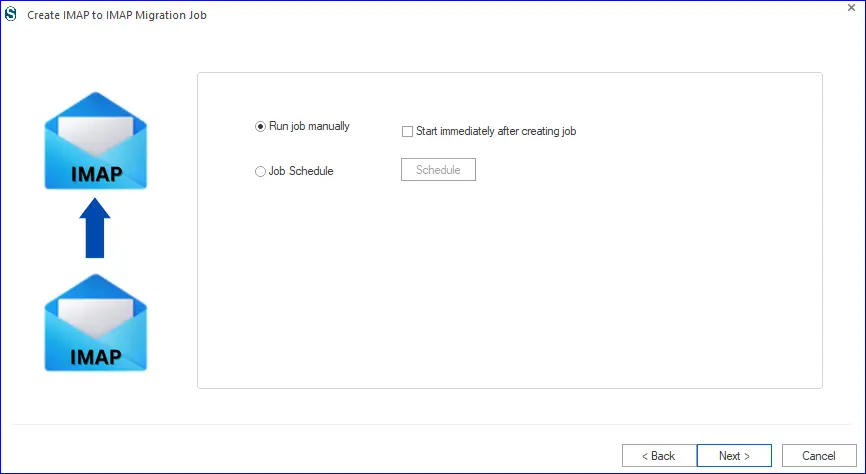
After completing the process, it’s time for you to restart Outlook to check whether the change has been applied or not.
Review Archive Folder
Once you archive any of your email, it will go to the folder stored locally. If you find email and see an email disappeared from Outlook, then you can check the archive folder and move the email back to the Inbox folder.
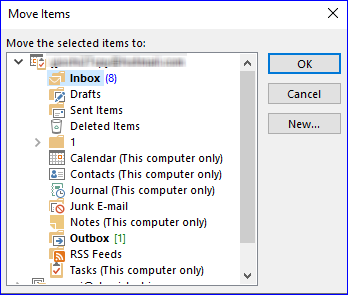
Create a New Outlook Profile
This is one of the manual solution if the above-listed processes are not working for you. We suggest creating a new Outlook profile to solve the Outlook email disappeared problem. After making the profile, kindly move the older data into a new Outlook profile.
To see how to create a new profile in Outlook, check below:
- Navigate to the Control Panel and search for the mail icon. After finding it makes sure to click on mail.
- Now the mail setting dialogue box will appear. Highlight the profile, click Add and then on Ok.
- After this, you must add the email account to the newly created profile.
- Once the profile is formed, Outlook will start mail synchronization.
After completing this process, check all emails disappeared from Outlook, and if you find those emails in the new profile, then make sure to remove the older profile.
Check for Corruption in the PST file
If the PST file faces a corruption issue, then this can also cause the missing emails issue. So to solve the email disappeared issue look for the ScanPST.exe tool to scan and recover the file. However, this utility will be unable to fix the large PST file.
How to recover missing emails from Outlook easily?
When the ScanPST.exe fails to deliver what we are looking for, we can go with a Shoviv PST repair tool, the third-party solution. User can add multiple PSTs at one time, and this software can quickly scans the added files and provide the option to repair them.
Using this tool is a lot easier because of its convenient user interface. This tool is also proficient to repair Outlook PST files and recovering the deleted items from the PST file. And it also allows saving PST to EML and into other file formats such as HTML, MSG, etc.
All in all, this PST recovery tool is one of the most sought solutions to deal with the missing emails issue of Outlook. Moreover, users can be hands-on with the software functionalities using their free demo version.
Conclusion
Generally, email missing issues emerge when a user accidentally deletes their email or their account gets into the wrong hands. However, many other reasons for emails disappeared from Outlook Inbox folder, which we have discussed here. If this issue is related to the corruption in the PST file, then you can utilize the third-party software that helps to recover the emails easily.
- How to Backup and Restore Emails in Webmail? - March 25, 2025
- How to Migrate Outlook to New Computer? - February 15, 2025
- Fix If Outlook Cannot Display the Specific Folder Location - February 1, 2025


