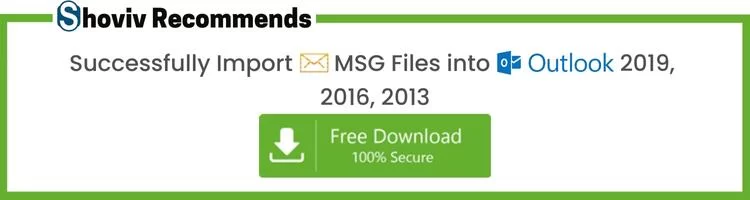When a user drags and drops an email from Outlook to desktop, it gets saved in MSG format. MSG files are great for privacy as you can share a single email instead of sharing a complete PST file. But when it comes to portability and sharing multiple emails, MSG becomes worse. Sharing and portability might be the main reason why users want to Import MSG files into Outlook.
In this write-up, I will describe a few free solutions to import MSG files to PST format.
Import MSG files into Outlook? It is Easy If You Do It Smart
It is not hard to import MSG files to Outlook. Users can use the Drag & Drop method same used to create MSG files.
- Drag & Drop Method
- Firstly, Open Outlook.
- Then Go to the Folder tab and create a new folder. (In my case its “MSG emails”)
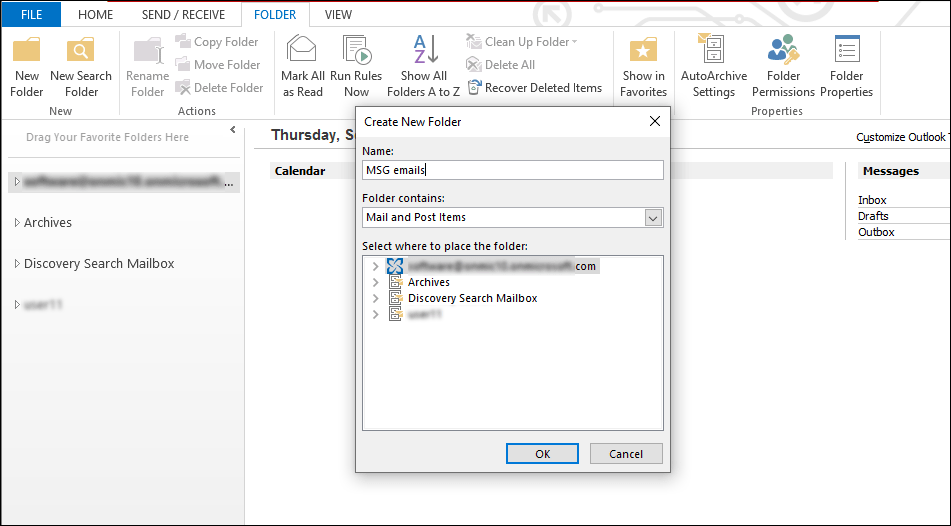
- Go to the MSG files folder and select the MSG files.
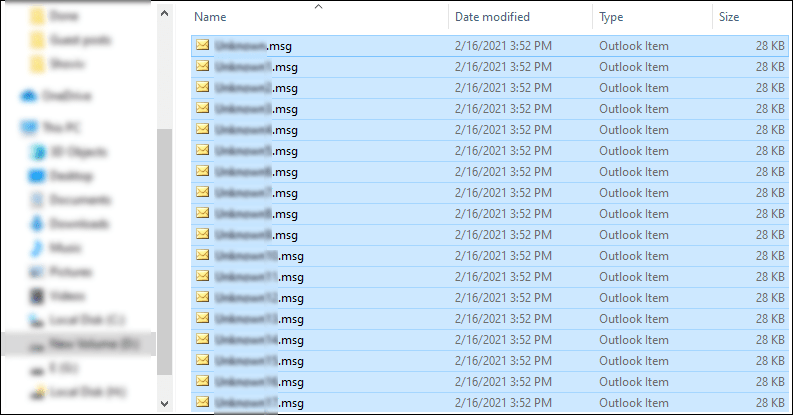
- Now drag and drop MSG files into the newly created folder.
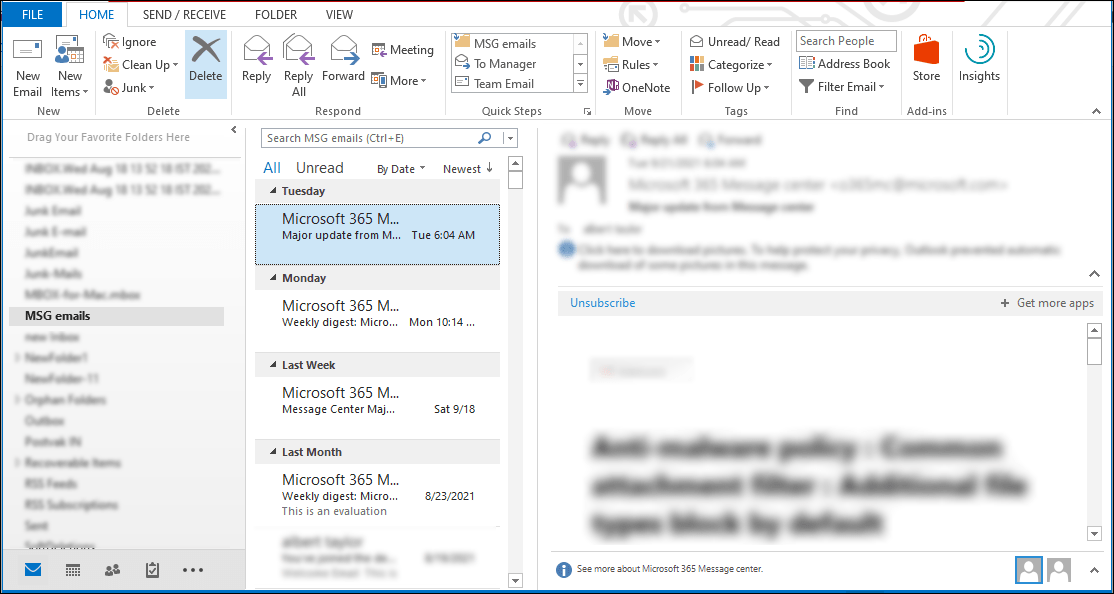
It is a simple and easy process to import MSG files into Outlook. However, if it doesn’t work for you, you can use the copy/paste method.
- Copy and Paste MSG files into Outlook
- First, go to the MSG files folder and copy all the MSG files.
- Then open Outlook and paste them into desired Outlook folder.
Before using Old ways, Read this
Users can easily import MSG files to Outlook without spending a penny, but I’ll not suggest a manual method if you have multiple PST files and want to import desired MSG files.
Both manual methods did not provide any options to filter out unwanted MSG files, and also, there is no guarantee of keeping the Folder hierarchy and data integrity. Besides this, manually, if your process gets interrupted, you have to restart the process. Also, there are high chances that your MSG file will get inaccessible, and you can lose all your important data.
If users try to import multiple MSG files, Outlook can get hang or be unresponsive.
Scenarios for which Manual methods are not suggested
- I know organizations can have one hundred thousand (One lakh) MSG files. And they should want to exclude unwanted MSG files, but manually there is no facility for this.
- Also, there can be a scenario when users want to create a separate PST file for MSG files. Manually, you also cannot do this. When you import MSG files to Outlook manually, MSG file items get stored in an existing PST file with the existing data.
- If you have multiple MSG files, then manual methods are not suggested. Multiple MSG files can make the Outlook application unresponsive, and your MSG files may get inaccessible.
An astounding tool to help you import MSG files into Outlook
Due to the limitation and few scenarios where manual methods don’t work, users prefer a third-party MSG converter. You can find several vendors on the web that provides automated software to import MSG files. But not all are for you.
If you match any of the above scenarios, then use the Shoviv MSG converter. It is one of the most preferred and recommended solutions to import MSG files into Outlook. Due to its speed and advanced features, most organizations have imported their MSG files with the help of this software.
Follow the Below Steps to Import MSG Files into Outlook:
- Step 1: Run Shoviv MSG to Outlook Converter tool.
- Step 2: Add “MSG Files” or Folder and Preview data.
- Step 3: Select “Export to PST” from Export Option.
- Step 4: Choose the “Destination folder” to Save PST file.
- Step 5: Click “Export” to convert MSG file into Outlook.
Proof that Shoviv MSG Converter is what you are looking for
- First, the Shoviv MSG converter has no bar on adding the MSG file’s folder size and number. Hence, you can add an unlimited MSG files’ folder.
- This software is developed for professionals with multiple MSG files and offers a filter option. The filter option is on the include/exclude Subject, From, and To criteria.
- Shoviv MSG converter enables users to create both types of PST files (ANSI and UNICODE). Also, users can apply a password to the resultant PST files.
- If the importation process gets interrupted due to any reason, the Shoviv MSG converter allows resuming it without any duplicity.
- Users don’t need any Outlook profile or Outlook program to convert MSG files into PST format.
- It has a split option. So, the users can create a PST file of the desired size.
- Last but not least, the Shoviv MSG converter allows users to import MSG to Live Exchange, Office 365, Outlook Profile, and EML file format.
In other words, this MSG to PST converter fulfills most of the requirements of users. Moreover, the software is tried in the most complicated scenarios, and it always becomes a boon.
Conclusion
Manually, one can easily import MSG files into Outlook without any pre-technical knowledge and setup. But if you want to exclude unwanted items or create a separate PST file for MSG files, then use the Shoviv MSG converter. It also has a free version; must use that.
- How to Backup and Restore Emails in Webmail? - March 25, 2025
- How to Migrate Outlook to New Computer? - February 15, 2025
- Fix If Outlook Cannot Display the Specific Folder Location - February 1, 2025